Manage a User's RBAC Role
Assign and revoke a user’s RBAC role in Armory CArmory CD-as-a-Service.
Before you begin
- You are an Organization or Tenant Admin within CD-as-a-Service.
- You have created RBAC roles for your users.
How to assign a role
- Access the CD-as-a-Service Console.
- Navigate to Access Management > Users.
- Find the user you want to update. Click the pencil icon to open the Edit User screen.
- In the Edit User screen, place your cursor in the Roles field and click.
- Select a role from the drop-down list. Repeat if you want to assign the user more than one role. Selected roles appear below the Roles drop-down list.
- Click the Save Roles button.
How to revoke a role
- Access the CD-as-a-Service Console.
- Navigate to Access Management > Users.
- Find the user you want to update. Click the pencil icon to open the Edit User screen.
- In the Edit User screen, you can see a user’s roles listed below the Roles field.
- Each assigned role has an x next to it. Click the x to remoke the role.
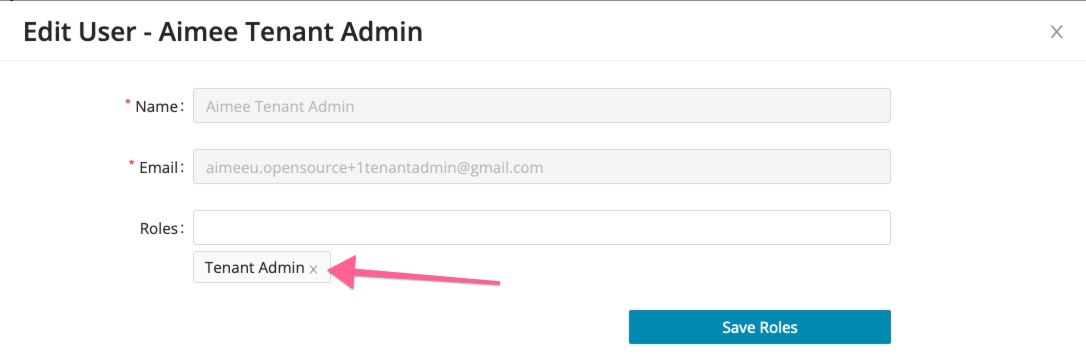
Make sure your user has at least one role!
What’s next
-
RBAC
-
User Role Management
- Create and Manage RBAC Roles tutorial
- Troubleshoot Role-Based Access Control
Feedback
Was this page helpful?
Thank you for letting us know!
Sorry to hear that. Please tell us how we can improve.
Last modified November 9, 2022: (e11a60fd)